In an effort to keep your iPhone X free from flaws and ensure security, you've decided to update to iOS 11.4.1. Everything went well and the update was successfully implemented. But when you attempted to download or update your apps in App Store, it failed.
This post will walk you through fixing this problem on your iPhone X. Keep reading for more details.
First, check your Internet connection. Slow internet, Wi-Fi drops, and no Internet connection are usually the main reason why your iPhone cannot connect to the App Store server and so apps won't download or update.
Reset network settings on your iPhone X. Try this workaround if the previous method doesn't work. Some iOS updates may cause some settings changed and results to unexpected problems.
Soft reset or restart your iPhone X. Like a computer system, restarting the iPhone (soft reset) can help clear software errors that may caused network connectivity issues.
This post will walk you through fixing this problem on your iPhone X. Keep reading for more details.
First, check your Internet connection. Slow internet, Wi-Fi drops, and no Internet connection are usually the main reason why your iPhone cannot connect to the App Store server and so apps won't download or update.
- To check your Internet connection, go to Settings-> Wi-Fi or Settings-> Cellular Data and make sure it's enabled for App Store.
Reset network settings on your iPhone X. Try this workaround if the previous method doesn't work. Some iOS updates may cause some settings changed and results to unexpected problems.
- To reset network settings on your iPhone X, go to Settings-> General-> Reset menu, then tap Reset Network Settings from the given options. After the reset, you need to reconnect to Wi-Fi or Cellular Data network.
Soft reset or restart your iPhone X. Like a computer system, restarting the iPhone (soft reset) can help clear software errors that may caused network connectivity issues.
- To soft reset/restart your iPhone X, press and hold both the Side button and Volume button for a few seconds then release when the slider appears. Drag the slider to turn off your iPhone completely. After 30 seconds, press and hold the Side button again until the Apple logo appears.
After your iPhone restarts, launch the App Store and retry updating or downloading apps and see if it's working now.
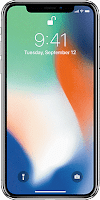
Comments
Post a Comment