What does the iPhone error "Could Not Activate Cellular Data Network" mean and how to get rid of it?
If you've traveled to other places recently, then you are likely to encounter this problem on your iPhone 7/7 Plus or other iOS devices. It is a network error saying that you, "Could not activate cellular data network. You are not subscribed to a cellular data service."
Read on to learn what this error means and how to fix it.
Basing on the error message, the problem relates to an incorrect network setup, which needs to be re-configured on your device. The iPhone must be using an incompatible network configuration, preventing the device from establishing connection with the actual cellular data network.
The main cause of this error is not yet determined but users who get this error may resort to any of the subsequent solutions.
If you cannot find this option on your iPhone, try the second solution instead.
Here's how:
After the restart, try to open a browser and see if you will still be prompted with the same error.
Let other people know whether or not these solutions have fixed the Cellular Data Network error on your iPhone 7 or iPhone 7 Plus. Feel free to share your experience in the Comments section below this page.
If you've traveled to other places recently, then you are likely to encounter this problem on your iPhone 7/7 Plus or other iOS devices. It is a network error saying that you, "Could not activate cellular data network. You are not subscribed to a cellular data service."
Read on to learn what this error means and how to fix it.
Basing on the error message, the problem relates to an incorrect network setup, which needs to be re-configured on your device. The iPhone must be using an incompatible network configuration, preventing the device from establishing connection with the actual cellular data network.
The main cause of this error is not yet determined but users who get this error may resort to any of the subsequent solutions.
First Solution: Clear VPN Settings on your iPhone.
Here's how:- Go to Settings.
- Tap General.
- Select VPN.
- Locate the Profiles option.
- Clear or delete anything listed under Profiles section.
- Reboot your iPhone.
If you cannot find this option on your iPhone, try the second solution instead.
Second Solution: Reset network settings on your iPhone.
Be sure to take note of your network credentials including your Wi-Fi name and password as they will be erased during the process. Start when you're ready.Here's how:
- Open the Settings app.
- Tap General.
- Tap Reset.
- Select Reset Network Settings.
- Reboot your iPhone.
After the restart, try to open a browser and see if you will still be prompted with the same error.
Let other people know whether or not these solutions have fixed the Cellular Data Network error on your iPhone 7 or iPhone 7 Plus. Feel free to share your experience in the Comments section below this page.
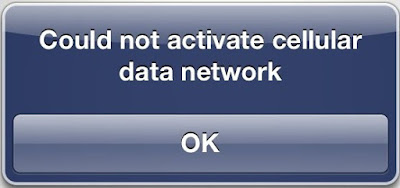
Comments
Post a Comment